Introduction
Creating a website has never been easier, thanks to the rise of simple design tools . One of those tools is the Canva Website Builder. Known for its drag-and-drop simplicity, Canva lets anyone create professional, beautiful websites without writing a single line of code.
Canva started as a graphic design platform that made it easy for anyone to create stunning visuals like social media posts, presentations, flyers, and more—without needing professional design skills.Now, Canva has expanded its capabilities by introducing the Canva Website Builder, allowing users to create fully functional websites just as easily as they design graphics. This new feature is gaining massive attention because it brings the same simplicity and visual appeal to web design.
Why Canva Website Builder?
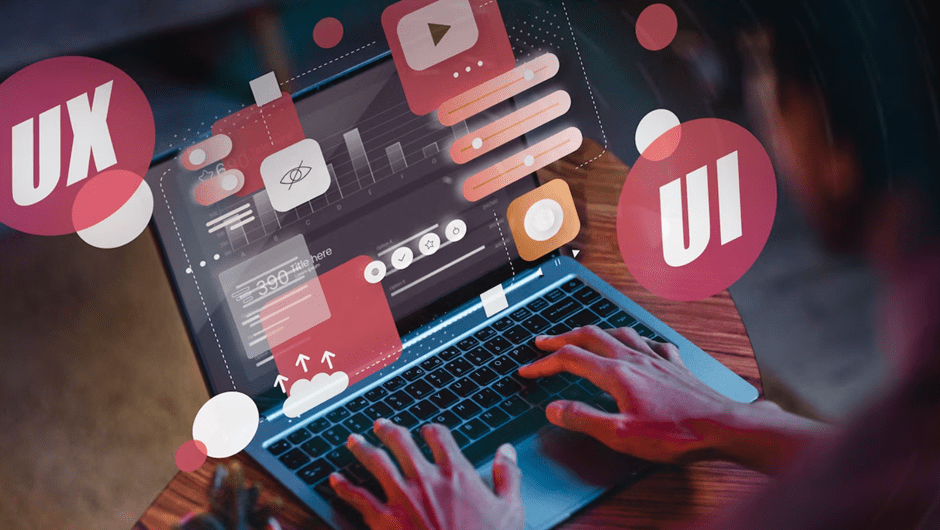
Building a website can be time consuming. It often requires technical knowledge or hiring a web developer. With the Canva Website Builder, you get a user-friendly solution with features. No design experience needed. If you are able to drag and drop, you can create a site.
The platform has pre-designed templates, responsive layouts and easy customisation. Whether you’re building a portfolio, landing page or event site, Canva has you covered.
Getting Started with Canva Website Builder
Launching your own website with Canva Website Builder is super easy. Even if you’ve never designed a website before, you’ll find it simple and fun. Follow these steps to bring your vision to life.
1. Sign Up or Log In
Visit Canva.com and create a free account, or log in if you already possess one. Canva has free and premium plans but the Canva Website Builder is available on the free tier so it’s a budget friendly option for beginners and small business.
There is no requirement to download or install any software. Everything is cloud based so all you need is an internet connection and a web browser.
2. Choose a Website Template
Once you’re logged in, go to the “Website” section in Canva’s design dashboard. Here you’ll find a wide range of professionally designed templates for different needs—whether you’re building a portfolio, event page, product showcase or business homepage.
Each template is fully customisable and built with modern design standards in mind. Selecting the appropriate template is crucial because it establishes the basis for your website’s appearance and ambiance. Don’t worry you can always adjust or change it later.
3. Customise Your Website
Once you’ve chosen a template it’s time to customise. Canva’s drag-and-drop interface makes editing a breeze. You can:
- Replace demo text with your own copy.
- Upload and add your images or select from Canva’s extensive media library.
- Change fonts, text sizes and colour palettes to match your brand.
- Adjust spacing, alignment and layout easily.Everything is visual—no code, no confusion. Even animations, icons and videos can be added with a click.
4. Add New Pages and Links
If your website needs more than one page, Canva makes it easy to add more. You can add new pages from the design menu and each page can be styled using your chosen theme.
The navigation menu can be edited to link these pages together. Buttons and anchor links can be added to link to specific sections, external sites or downloadable files. You can create smooth user experiences without any technical knowledge.
5. Preview and Publish
Before you go live, always preview your site. Canva has a real-time preview tool so you can see how your site will look on desktop and mobile devices. This ensures everything is aligned, readable and looks good.
Once you’re happy with the layout and content, hit Publish. Canva gives you two options:
- Free Canva Domain: Your website will be published under a free Canva subdomain (e.g. yourname.my.canva.site).
- Custom Domain: If you’re a Canva Pro user, you can connect your own domain name for a more professional look.
Publishing takes seconds. No FTP uploads, DNS settings or complex hosting configurations required.
Canva Website Builder Features
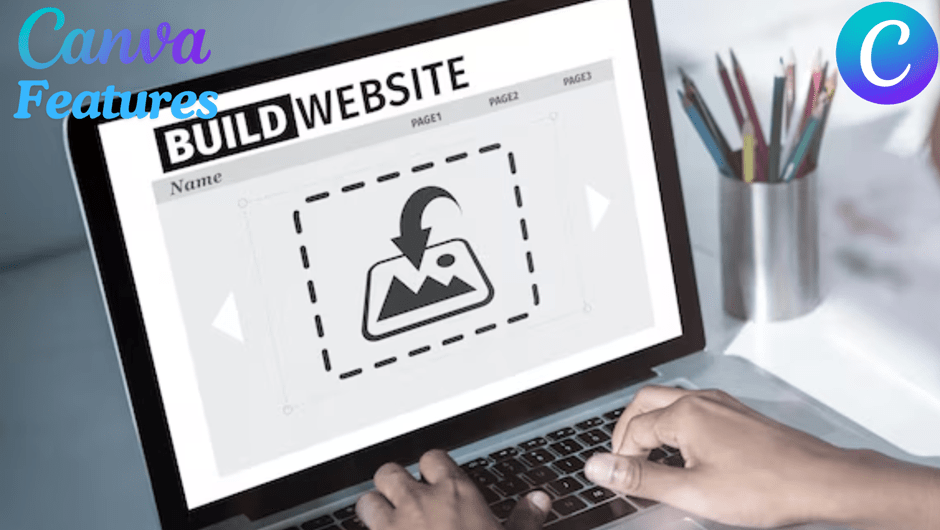
- Drag-and-Drop Interface: Move elements around your page without any coding skills—perfect for beginners.
- Responsive Design: Your website will automatically look great on desktops, tablets and mobile devices.
- Free Hosting: Canva provides secure and reliable hosting for free, so you don’t need a separate provider.
- Custom Domains: Upgrade to Canva Pro to connect your own domain name and get a professional edge.
- SEO Settings: Basic SEO tools like meta titles, descriptions and image alt text to boost your site’s search visibility.
- Analytics Integration: Add tracking codes like Google Analytics to monitor site performance and visitor behavior.
Canva Website Builder Use Cases
The Canva Website Builder is versatile enough to serve many purposes. Whether you’re building a personal brand or launching a new project, here are some common and powerful use cases:
1. Personal Portfolios
Creative professionals like graphic designers, photographers, artists, writers and freelancers can build beautiful portfolios to showcase their work. Canva makes it easy to add image galleries, project descriptions and testimonials—helping you present your skills in a clean, professional layout that attracts clients or employers.
2. Event Pages
Need to promote an upcoming event? Whether it’s a wedding, corporate webinar, birthday party or public conference, Canva allows you to create beautiful event pages in minutes. Add dates, times, RSVPs, speaker bios and even location maps. Your event page can be shared online or via email.
3. Small Business
WebsitesCanva is perfect for small business owners who want to get online without hiring a developer. You can create a website to show services, customer reviews, contact details and even add calls to action for bookings or product inquiries. It’s an easy and affordable way to get your business online fast.
4. Landing Pages
Marketers and entrepreneurs can use Canva to build single-scroll landing pages for product launches, promotions or lead generation campaigns. These pages are great for capturing visitor information through forms or directing traffic to a specific call-to-action. Canva’s design tools make these pages look and convert.
Tips for Canva Website Builder
- Keep it simple.
- Use good images.
- Choose readable fonts.
- Stick to a colour palette.
- Test on desktop and mobile.
Canva Website Builder vs Other Tools
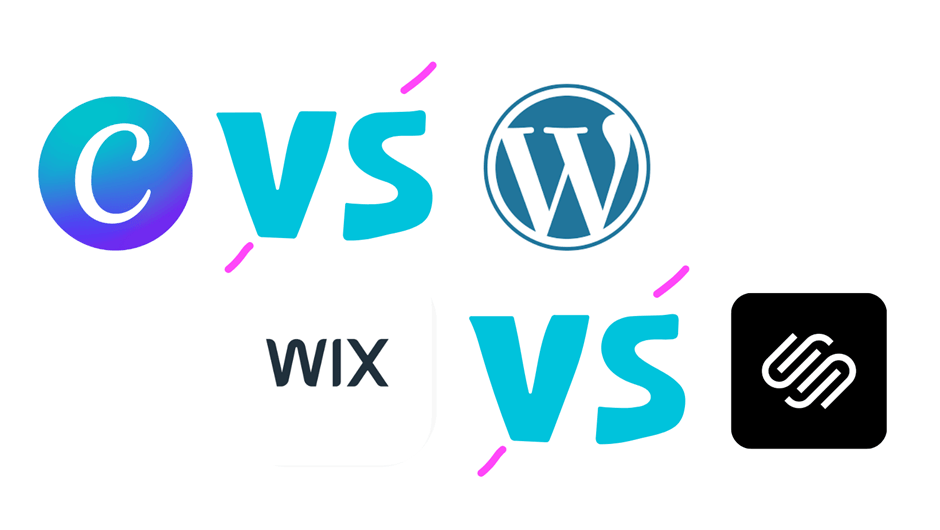
1. Canva vs Wix
Wix has more features and customisation options, so is better for complex sites. But its interface is overwhelming for beginners. Canva Website Builder is much simpler and faster to set up. Ideal for those who need a quick, nice site without a steep learning curve.
2. Canva vs WordPress
WordPress is super powerful and flexible but can be scary for non-tech users. It requires hosting, themes and plugins, and ongoing updates and maintenance. Canva simplifies everything by being an all in one platform. Perfect for those who want a stylish, functional site with minimal effort.
3. Canva vs Squarespace
Squarespace has nice design and good customisation but takes longer to learn. Its interface is polished but not as instant. Canva Website Builder is all about ease of use and speed. Anyone can launch a clean, responsive site in minutes – no experience required.
No Maintenance, No Headaches
One of the biggest benefits of using the Canva Website Builder is no technical maintenance. Traditional platforms like WordPress require you to manage hosting, install updates, run security patches, back up your content, troubleshoot plugin conflicts. These tasks take time and attention and can cause website issues if neglected.
With Canva, all of that is taken care of for you in the background. Your website is hosted on Canva’s secure servers and there’s no need to manually update or install software. Canva guarantees that your website remains active, safe, and optimized without any effort on your part.
This set it and forget it style of web management is perfect for small business owners, freelancers and beginners who just want a professional website without becoming part time IT managers. It allows you to focus on content, branding and engaging your audience – while Canva takes care of the tech side.
SEO with Canva Website Builder
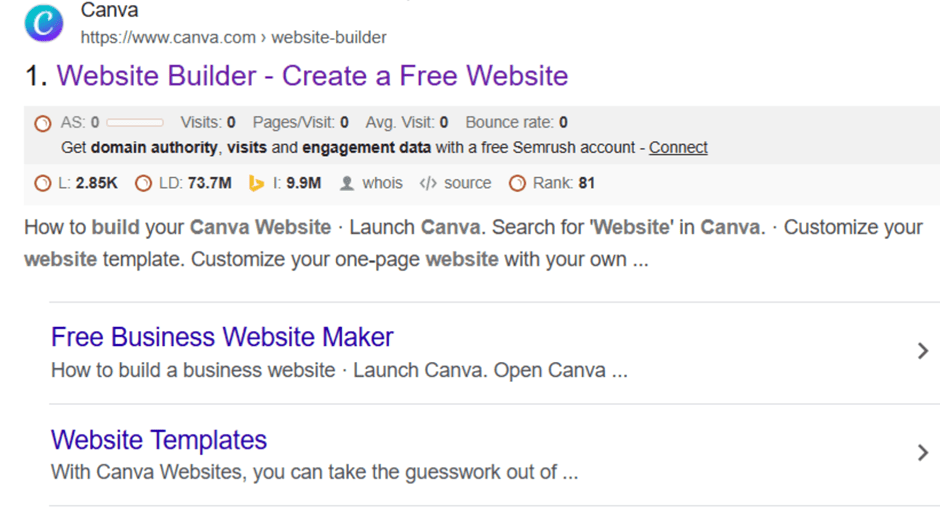
Canva is known for its design tools but the Canva Website Builder has some built in features to help you optimise your website for search engines. These are simple and easy to use for beginners who don’t want to deal with plugins or code.
You can edit meta titles and meta descriptions for each page so search engines know what your content is about. Canva also allows you to add alt text to images so your images are more accessible and image SEO. These small tweaks add up to make a big difference in how your site shows up in search results.
To take it further:
- Use Keywords: Include terms your audience is searching for. Google Keyword Planner can assist you in discovering them.
- Keep Content Fresh: Update your website regularly. Fresh pages tell search engines you’re relevant.
- Add Internal Links: Link to other pages on your Canva site to improve navigation and page authority.
- Share Your Site on Social Media: Facebook, Instagram and LinkedIn can drive traffic and visibility.
Canva Website Builder Limitations
No website builder is perfect and Canva Website Builder is no exception. While it’s great for beginners and quick site launches, it’s missing some advanced features. For example, there are no built-in eCommerce tools like shopping carts or payment gateways so it’s not suitable for full scale online stores. Also, custom plugins or third party app integrations are not supported so it’s not ideal for complex needs. But Canva is still a top choice for simple, professional and beautiful websites fast and easy.
Conclusion
Canva Website Builder is a game changer for those who want a fast online presence. It’s perfect for non-tech users and creatives. You can create a website in just minutes without any hassle.
Skip the code. Go for simplicity and style with Canva. Your gorgeous website is merely a few clicks away
Frequently Asked Questions (FAQ) about Canva Website Builder
1. What is Canva Website Builder?
Canva Website Builder is an easy to use, online tool that allows users to create websites without any coding knowledge. It has customizable templates, drag and drop editor and essential features like SEO tools, hosting and design flexibility – perfect for beginners and small businesses.
2. How Do I Use Canva Website Builder?
Sign up for a free Canva account, choose a website template and start customizing. You can modify text, images, fonts, and layout using an easy drag-and-drop interface. Once you’re happy with the design you can preview and publish your website, either under a free Canva domain or a custom one (available with Canva Pro).
3. Can I Build a Website Without Coding?
Yes, Canva Website Builder is for non-coders. The drag-and-drop editor enables you to create, modify, and launch your website without needing HTML, CSS, or JavaScript.
4. Is Canva Website Builder Free?
Canva Website Builder is free to use and you can upgrade to Canva Pro for more advanced features like custom domain connections and extra design options. The free version includes hosting, templates and basic website building tools so it’s perfect for simple sites.
5. Can I Connect My Own Domain?
Yes, if you have a Canva Pro account, you can connect your own custom domain (e.g., www.yourbusiness.com) to your Canva website. This adds a polished element and boosts your brand’s trustworthiness. Canva also offers a free subdomain (e.g., yourname.my.canva.site) for those using the free version.
6. How do I SEO my Canva website?
Canva provides fundamental SEO features for modifying meta titles, descriptions, and alt text for images. To further optimise your site include keywords in your content, keep your content up to date, add internal links to your pages and share your website on social media to drive traffic and improve search engine rankings.
7. Can I use Canva Website Builder for e-commerce?
While Canva Website Builder is great for personal portfolios, landing pages and small business sites, it doesn’t have advanced e-commerce features like shopping carts, payment gateways and inventory management.







