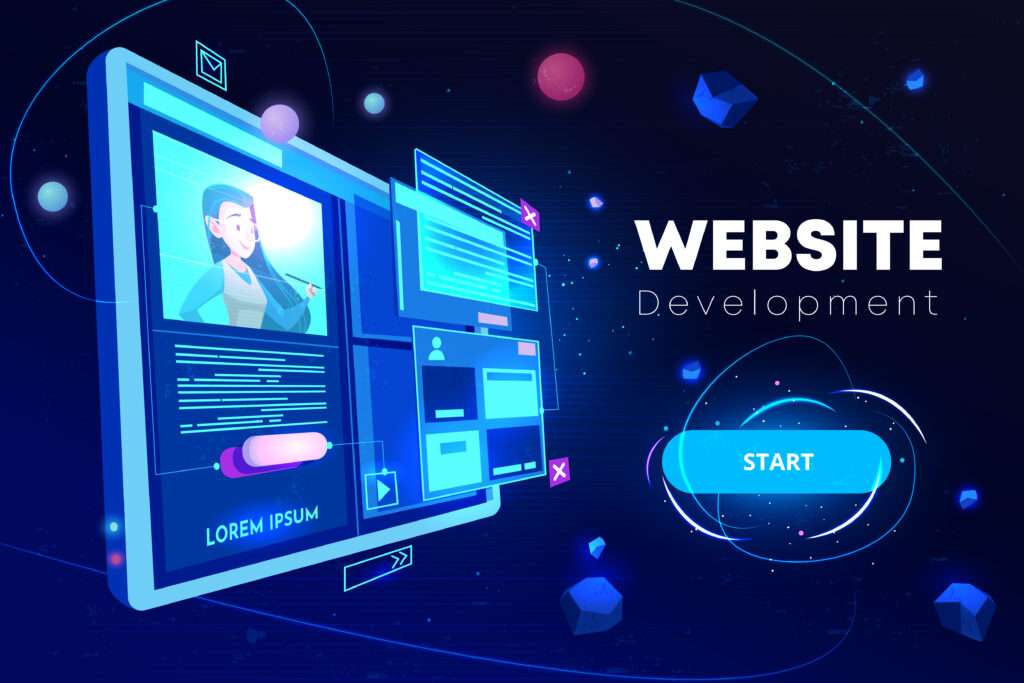
Establishing a robust online presence is crucial in today’s digital world, and a well-designed website can be the perfect way to achieve that. WordPress, a flexible and easy-to-use content management system (CMS), is one of the top choices for creating websites. Whether you’re a business owner, blogger, or entrepreneur, understanding how to create a website using WordPress can open doors to limitless opportunities online. This guide will walk you through each step, from choosing a domain name to launching your site.
Why Choose WordPress for Your Website?
If you’re wondering why WordPress is the go-to platform for so many, the answer lies in its versatility and simplicity. WordPress powers over 40% of all websites on the internet, making it the most popular CMS globally. With its vast array of themes, plugins, and customization options, WordPress is suitable for both beginners and seasoned developers.
Benefits of Using WordPress:
- User-Friendly: Perfect for those without technical expertise.
- Highly Customizable: Thousands of themes and plugins are available.
- SEO-Friendly: search engine optimized from the start.
- Secure: Regular updates and security measures are in place.
- Responsive: Works well on mobile devices and desktops alike.
Step 1: Choosing a Domain Name and Web Hosting
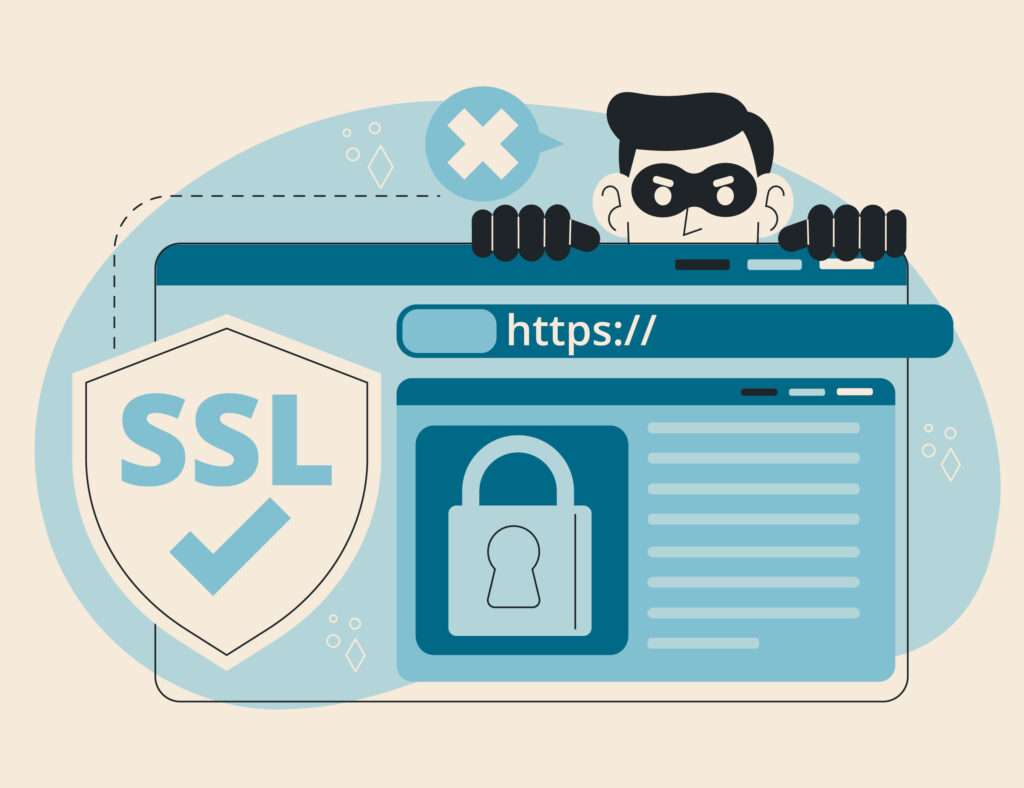
The first step in learning how to create a website using WordPress is selecting a domain name and choosing a reliable web hosting provider. The domain name is your website’s address (www.digiyuni.com), while the web host stores your website’s data and makes it accessible online.
Tips for Picking the Right Domain Name:
- Keep it simple and easy to remember.
- Don’t use hyphens or digits; they can be confusing.
- Make it relevant to your business or website’s purpose.
Web Hosting Recommendations
A good hosting provider will ensure your website runs smoothly and loads quickly. Some WordPress-friendly hosting options include:
- Bluehost: Known for its reliable service and 1-click WordPress installation.
- SiteGround: Offers excellent speed and customer support.
- HostGator: A cost-effective option for beginners with simple websites.
Once you’ve chosen a domain and a hosting service, you can install WordPress, which many hosting companies offer as a one-click installation feature.
Step 2: Install WordPress and select a Theme
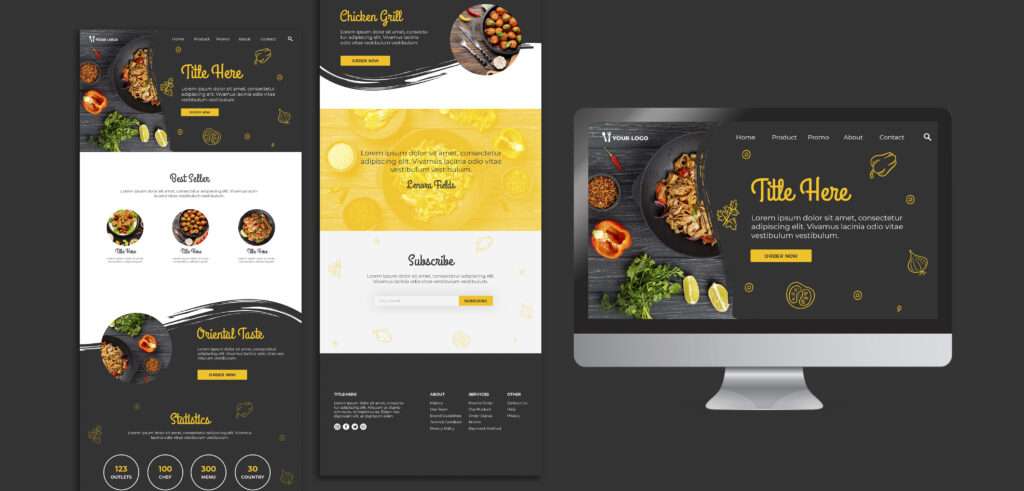
With your domain and hosting set up, the next step is installing WordPress. Once installed, you’ll gain access to the WordPress dashboard—your hub for managing your website.
How to Install WordPress
- One-click installation: Most hosting services, like Bluehost and SiteGround, offer one-click WordPress installation for ease.
- Manual installation: If your host doesn’t offer one-click installation, download WordPress from WordPress.org and follow the manual setup instructions provided by your hosting provider.
Picking a WordPress Theme
The theme you choose determines your website’s layout and design. WordPress offers thousands of free and premium themes to suit every niche. Choose a theme that fits your site’s needs, is mobile-friendly, and loads quickly.
Popular themes include:
- Astra: Lightweight and customizable, suitable for most website types.
- OceanWP: Ideal for e-commerce, blog, and business sites.
- Neve: A fast-loading theme perfect for mobile optimization.
Once you’ve chosen a theme, you can install and activate it from the WordPress dashboard.
Step 3: Customizing Your WordPress Website
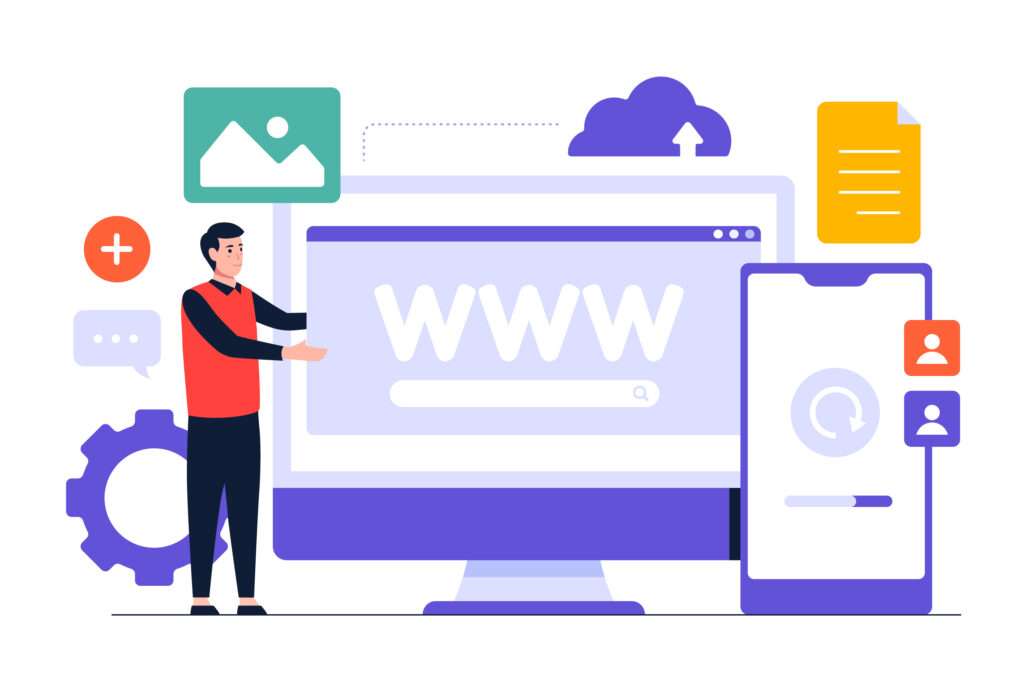
After selecting your theme, it’s time to make the website truly yours by customizing it to reflect your brand or personal style. WordPress makes it easy to tweak your site without any coding experience, thanks to the built-in Customizer.
Customization Options:
- Logo and Site Identity: Add your site title, tagline, and logo by navigating to “Appearance > Customize > Site Identity.”
- Menus: Organize your website’s pages through easy-to-use menus. Create a primary menu for your site’s main navigation, adding key pages like Home, About, and Contact.
- Widgets: Customize the sidebar and footer by adding widgets for social media links, recent posts, or a search bar.
Once you are happy with your customizations, make sure to click Publish to save your changes.
Step 4: Installing Essential WordPress Plugins
Plugins are one of WordPress’s strongest features, allowing you to extend your site’s functionality without any technical skills. With thousands of plugins available, you can add features such as contact forms, e-commerce capabilities, SEO tools, and more.
- Yoast SEO: Helps you optimize your content for search engines, making sure your site ranks higher in search results.
- Jetpack: Offers security features, performance improvements, and traffic insights.
- WPForms: An easy-to-use plugin for creating contact forms, surveys, and polls.
- WooCommerce: If you plan to run an online store, WooCommerce is the go-to plugin for transforming WordPress into a powerful e-commerce platform.
To install plugins, go to your WordPress dashboard, click on Plugins > Add New, search for the plugin, and then click Install Now followed by Activate.
Step 5: Creating Essential Pages for Your Website
No website is complete without core pages that offer vital information to visitors. Creating these pages helps build your site’s credibility and provides a clear structure.
Important Pages to Include:
- Home Page: The face of your website. This should immediately capture visitors’ attention and guide them to key areas of your site.
- About Page: Tell visitors who you are, what you do, and why they should trust you.
- Contact Page: A page where visitors can reach out to you, typically with a form or your direct contact details.
- Blog: If you plan to post regular content, a blog page is essential for keeping everything organized and accessible.
Adding new pages is simple—just go to your WordPress dashboard, click Pages > Add New, and start creating your content.
Step 6: Optimizing Your WordPress Website for SEO
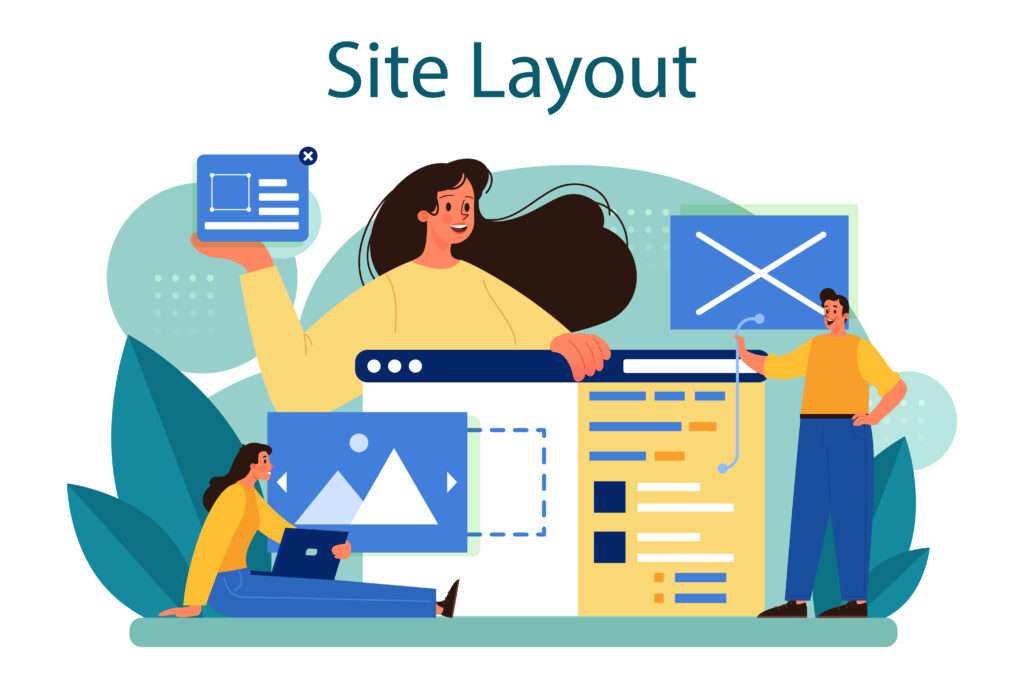
To make your website more visible in search engines like Google, search engine optimization, or SEO, is crucial. Thankfully, WordPress is inherently SEO-friendly, but you can further optimize your site with a few best practices.
Key SEO Practices for WordPress:
- Use an SEO plugin: Install a plugin like Yoast SEO to ensure your content is optimized for search engines.
- Optimize images: Use descriptive filenames and alt text for images, and compress them to reduce file sizes, improving page load times.
- Internal linking: Link to other pages on your site to help search engines crawl your content more effectively.
- Mobile-friendliness: Ensure your theme is responsive and looks great on all devices.
Step 7: Launching Your WordPress Website
Once your website is customized, optimized, and filled with content, it’s time to launch it. Before going live, double-check your settings, test your site on different devices, and make sure everything works as expected.
Pre-Launch Checklist:
- Test for functionality: Check forms, menus, and plugins to ensure they function properly.
- Backup your site: Use plugins like UpdraftPlus to create a backup in case anything goes wrong post-launch.
- Install Google Analytics: Monitor your site’s traffic and visitor behavior by connecting Google Analytics.
After verifying that everything is in order, hit Launch and share your website with the world!
Conclusion
Learning how to create a website using WordPress is easier than ever, thanks to its user-friendly interface, customizable features, and helpful plugins. By following the steps outlined in this guide—choosing a domain, installing WordPress, selecting a theme, and optimizing for SEO—you’ll be well on your way to launching a professional website that meets your needs. Now that your website is ready, don’t hesitate to share it with your audience, start blogging, or showcase your services.
FAQs
What is the price of building a WordPress website?
WordPress itself is free, but costs include web hosting, domain registration, and any premium themes or plugins you choose to purchase.
How to Create a Website Using WordPress without coding knowledge?
To create a website using WordPress without coding knowledge, choose a domain name, sign up for a WordPress-friendly hosting provider, install WordPress, select a theme, customize your site using the WordPress dashboard, and install plugins for added functionality. WordPress is user-friendly, making it easy for beginners to build and manage websites without any coding required.
What are the best hosting services for WordPress websites?
Popular hosting providers for WordPress include Bluehost, SiteGround, and HostGator. These services offer one-click installations and are optimized for WordPress performance.
How do I secure my WordPress website?
Ensure you update your WordPress version, themes, and plugins regularly. You should also install security plugins like Wordfence and use strong passwords.
Is WordPress suitable for an e-commerce website?
Yes, WordPress, along with plugins like WooCommerce, can easily power an e-commerce store, handling everything from product listings to payments.
How can I speed up my WordPress website?
You can optimize your site by compressing images, enabling caching with plugins like W3 Total Cache, and using a fast hosting provider.







